In this article we will cover the following features of Store Manager for Shopify’s bulk edit tags:
- Set Specific Tags
- Append/Prepend Tags
- Replace Values in Current Tags
Let’s explore the benefits of bulk editing tags and go through the process of using Store Manager for Shopify to streamline your store’s tagging system.
1. Set specific tags to multiple products with Shopify Store Manager
Follow these steps to seamlessly update product tags across your store using Store Manager for Shopify:
Step 0: Download the free trial of Store Manager for Shopify and connect it to your Shopify store. This allows you to try the full potential of the software.
Step 1: Open the Products section within Store Manager for Shopify to access your product catalog.
Step 2: Select all the products that require tag updates.
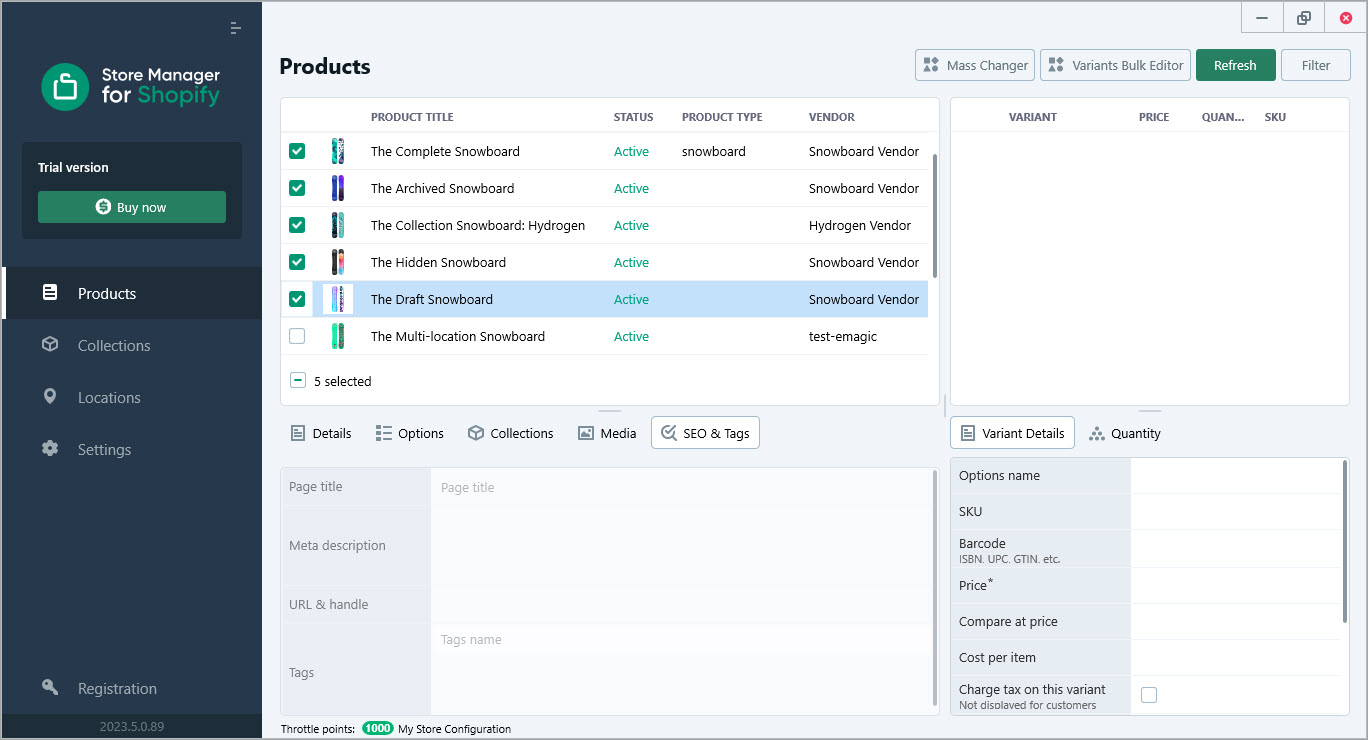
Step 3: Within Store Manager for Shopify, locate and open the Mass Product Editing feature. This feature grants you the power to modify product tags in bulk.
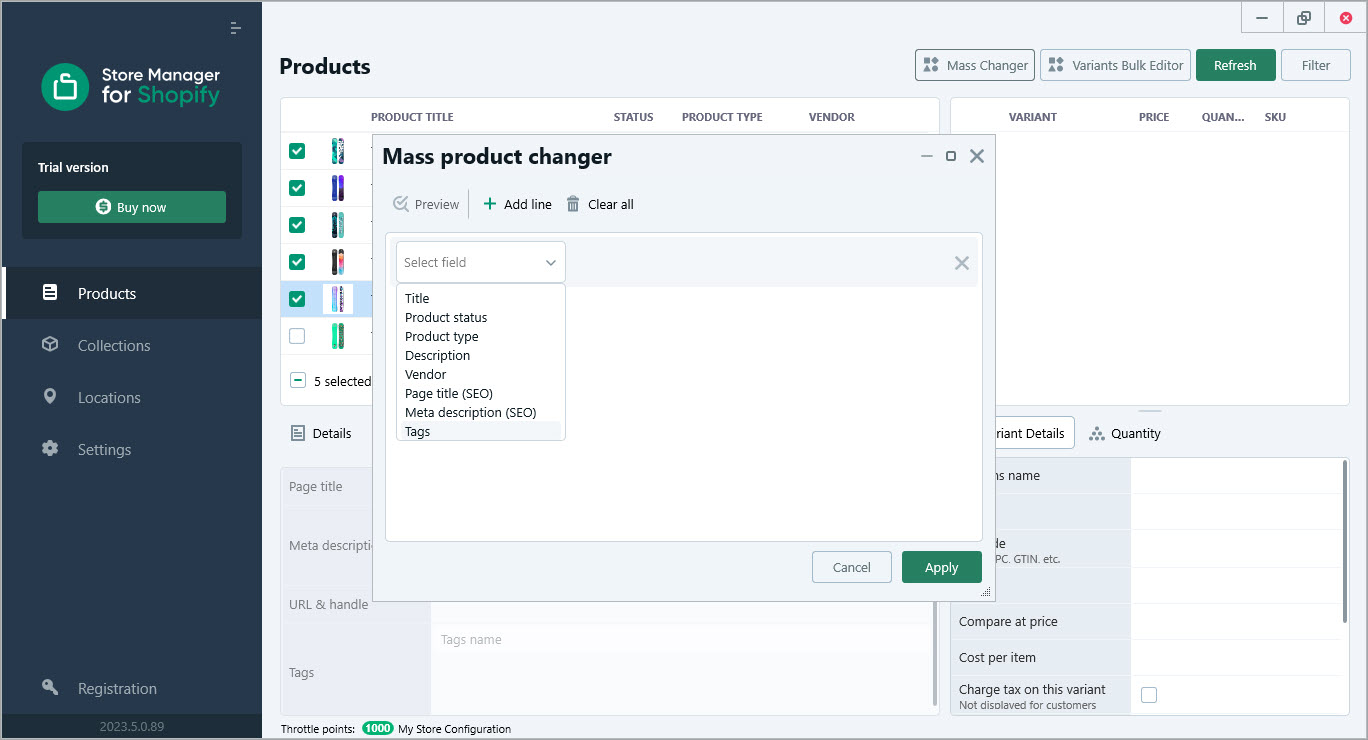
Step 4: Set the parameters according to your desired outcome. For example, if you want to remove your current tags and add a new ones in bulk, select “Set to” parameter
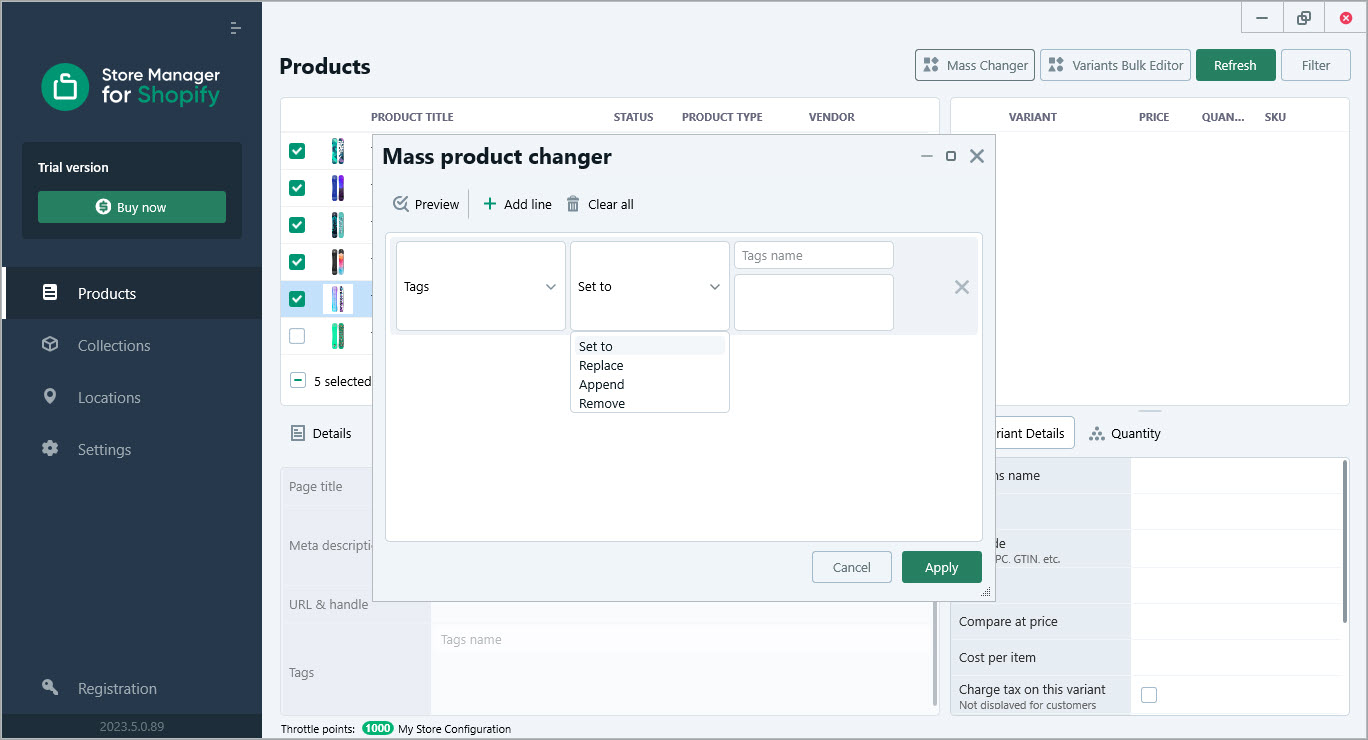
Step 5: Type new tags to be added.
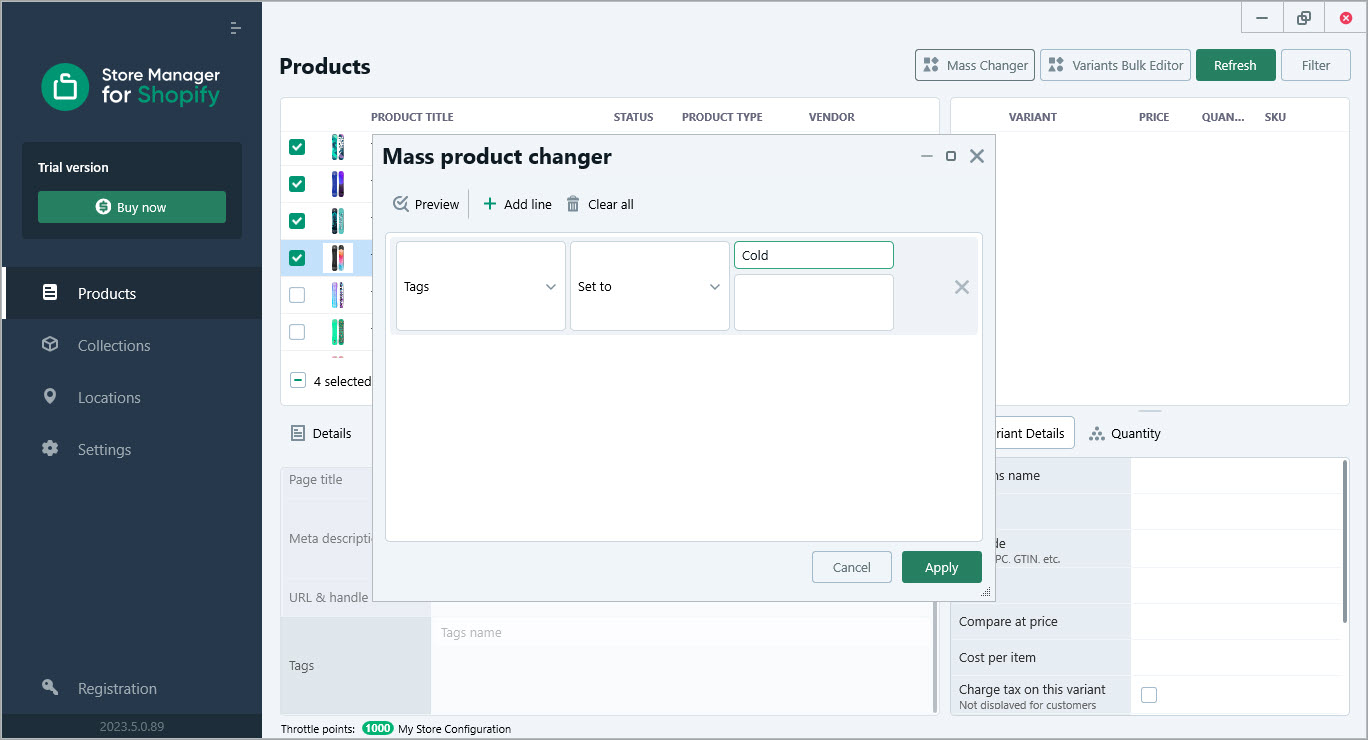
Just start typing and hit enter to assign a new tag.
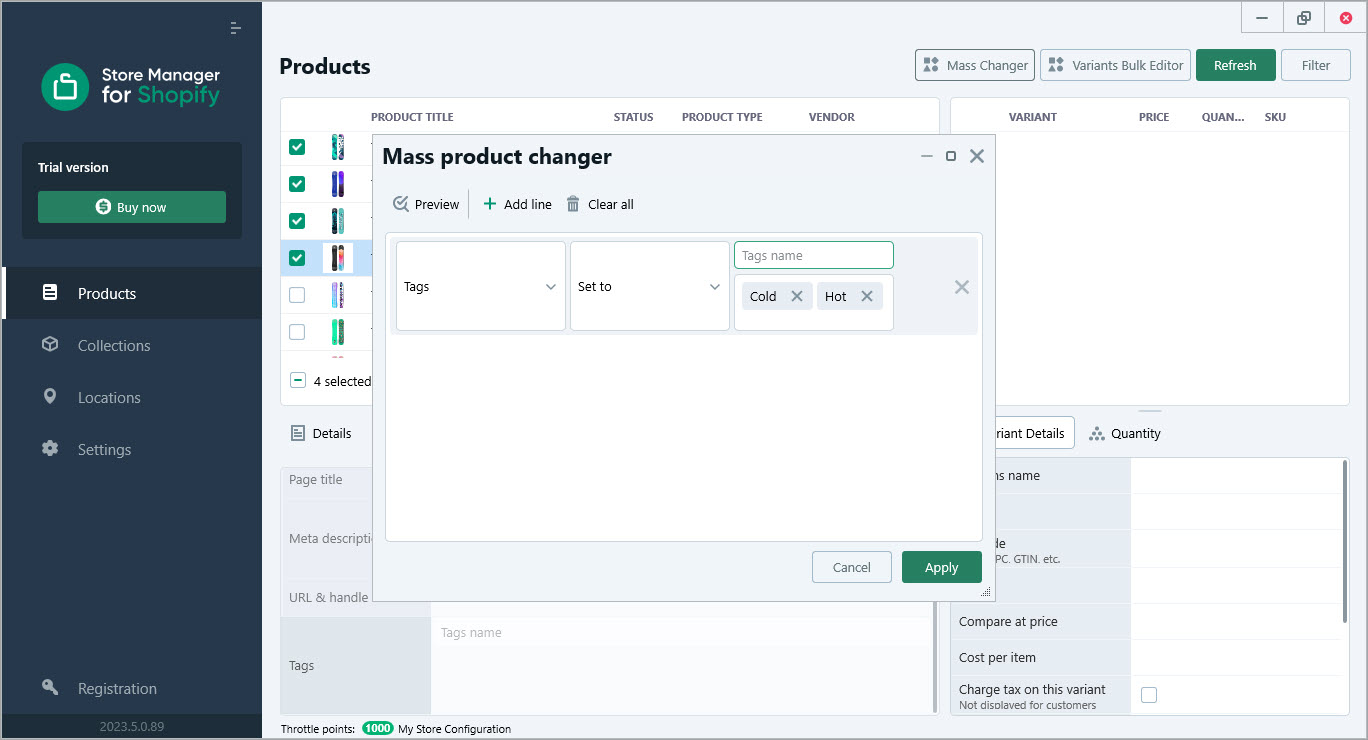
Step 6: Apply the changes. Store Manager for Shopify will seamlessly update the tags for all selected products simultaneously.
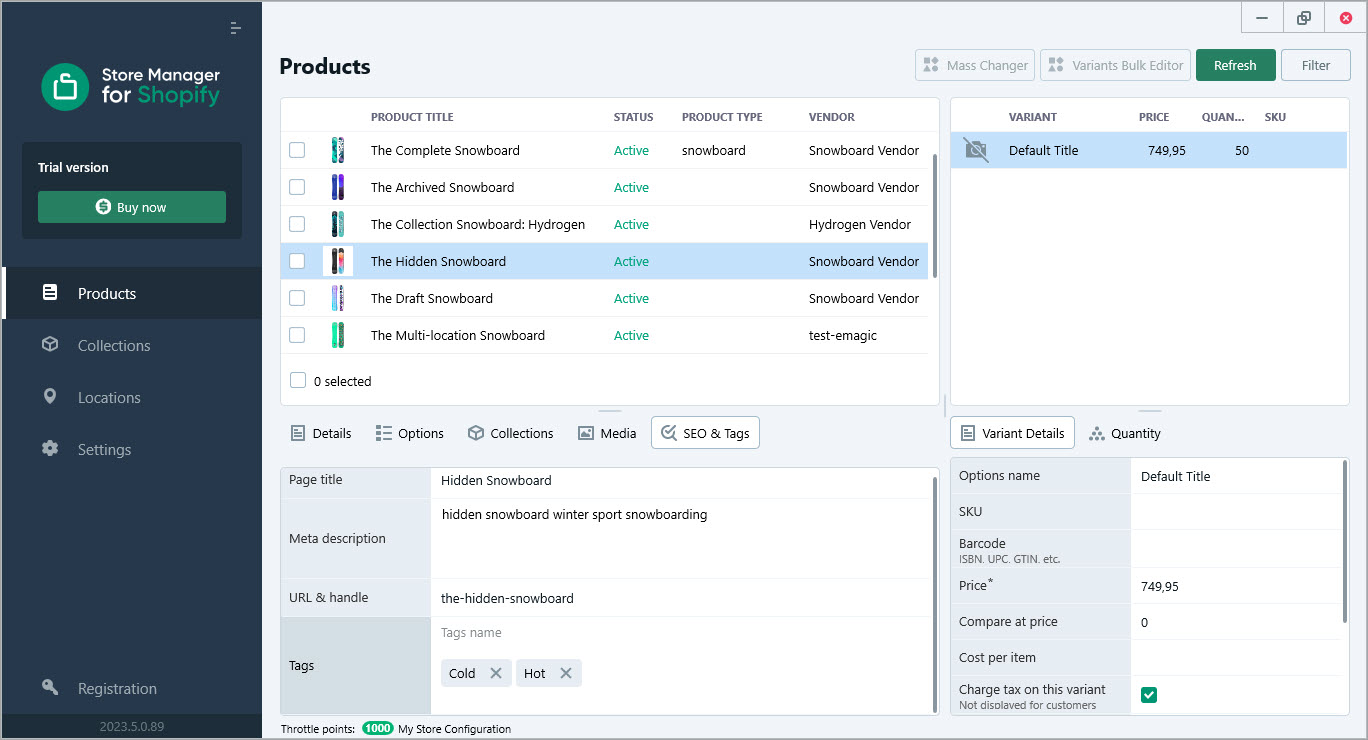
Step 7: Check the results within Store Manager for Shopify or Shopify Admin panel
Step 8: Apply the changes. Store Manager for Shopify will seamlessly update the tags for all selected products simultaneously.
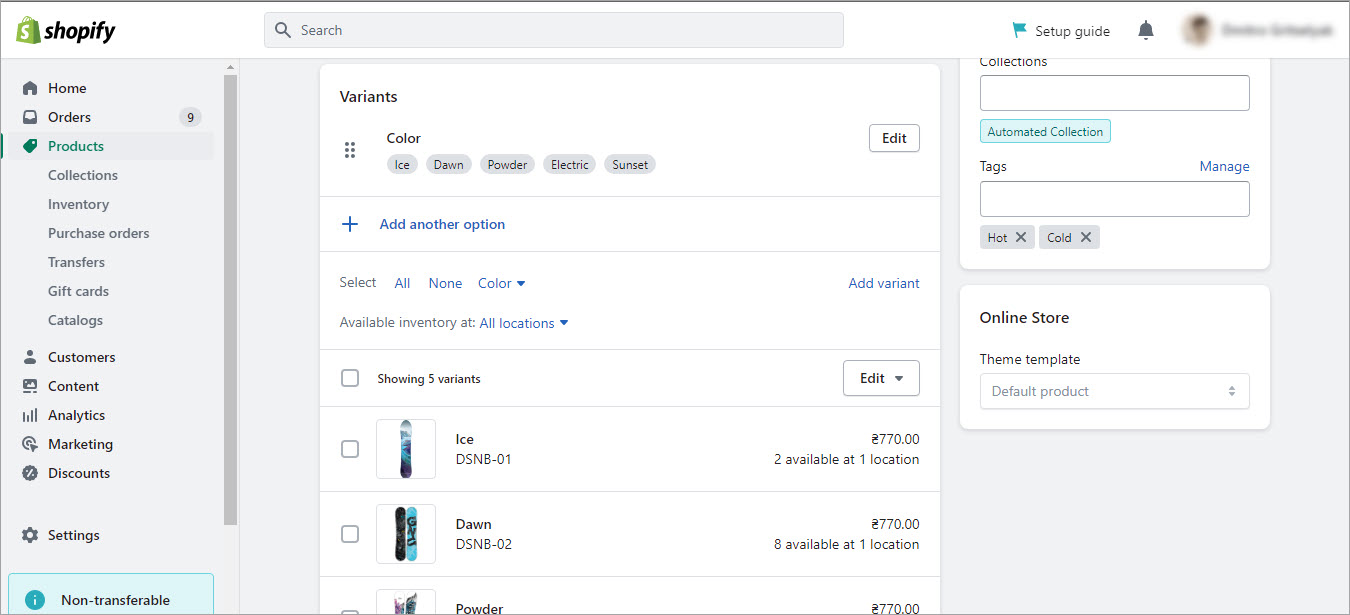
And also on your Shopify store’s interface.
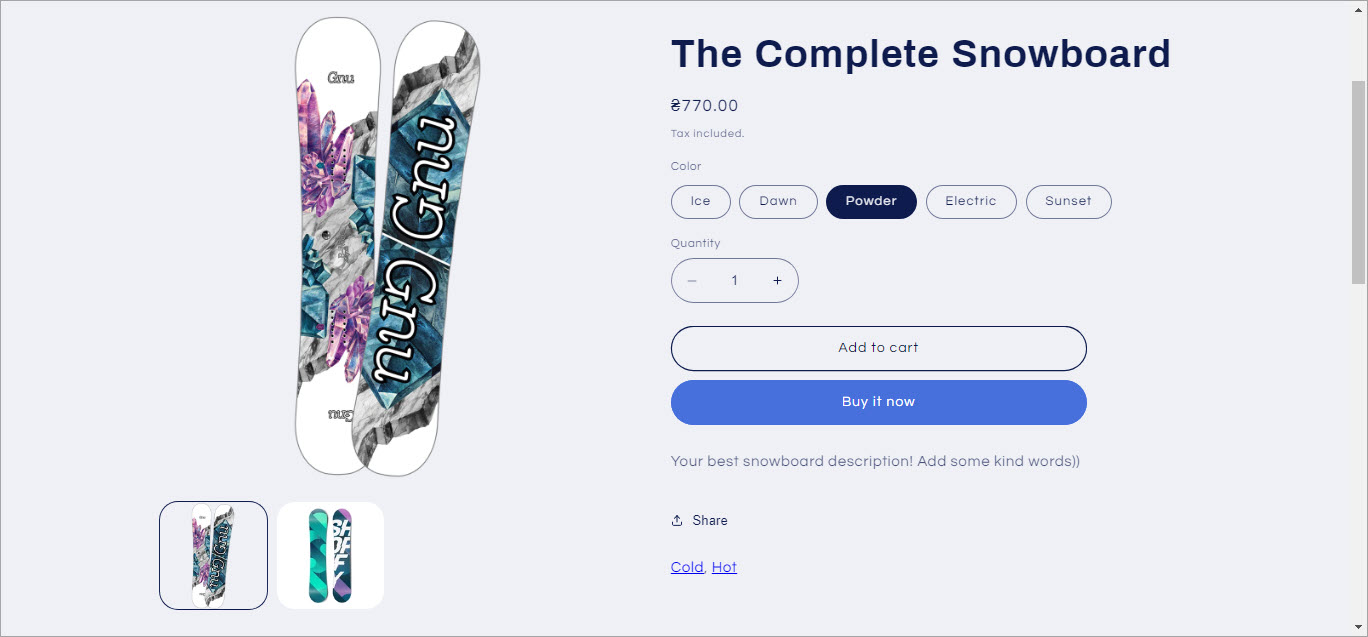
You’ll be delighted by how efficiently the tags have been updated across your store.
2. Bulk append/prepend specific tags to your existing ones for multiple products
Store Manager for Shopify also enables you to append/prepend the same tags to all your products effortlessly, keeping current tag values assigned. Simply follow the steps outlined above, but choose the option to add tags instead of appending or replacing them. Check our example or follow with us to perform the append/prepend operation:
Step 0: Download the free trial of Store Manager for Shopify and connect it to your Shopify store, allowing you to unlock the software’s full potential.
Step 1: Access your product catalog by opening the Products section within Store Manager for Shopify.
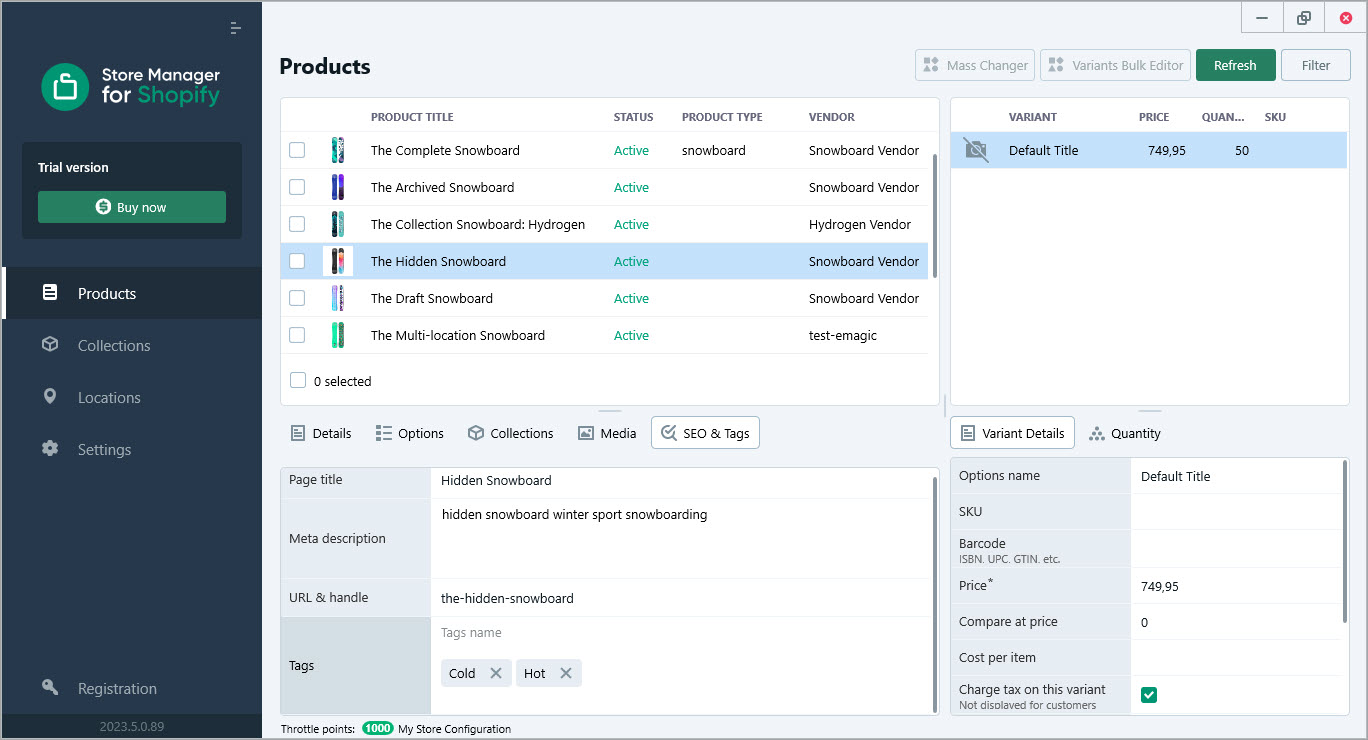
Step 2: Select all the products that require tag updates, making it easy to manage multiple products at once.
Step 3: Open the Mass Product Editing feature within Store Manager for Shopify
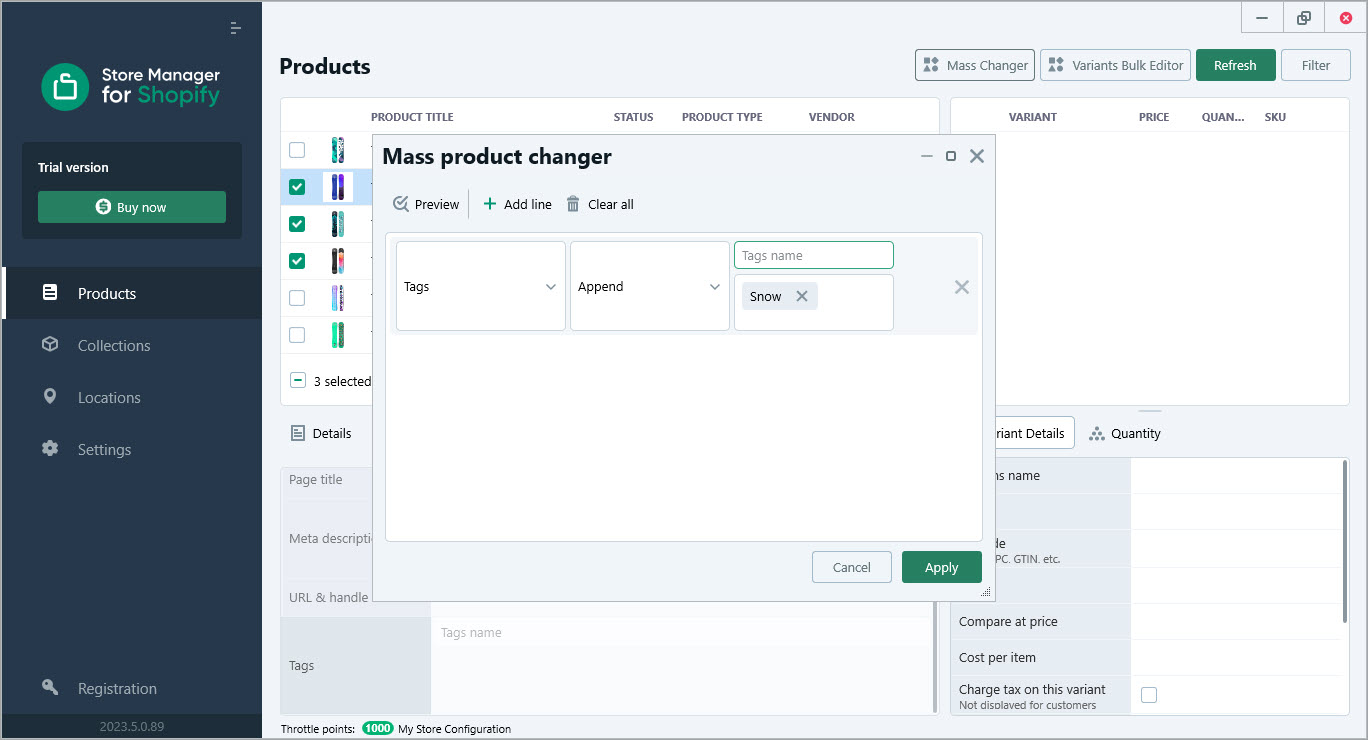
Step 4: Customize the parameters according to your desired outcome. For example, if you want to append or prepend a new tag to your current tags, select the appropriate action. Let’s use the example of appending a new tag.
Step 5: Type the new tags you wish to append hitting enter for each new tag.
Step 6: Apply the changes to all products simultaneously
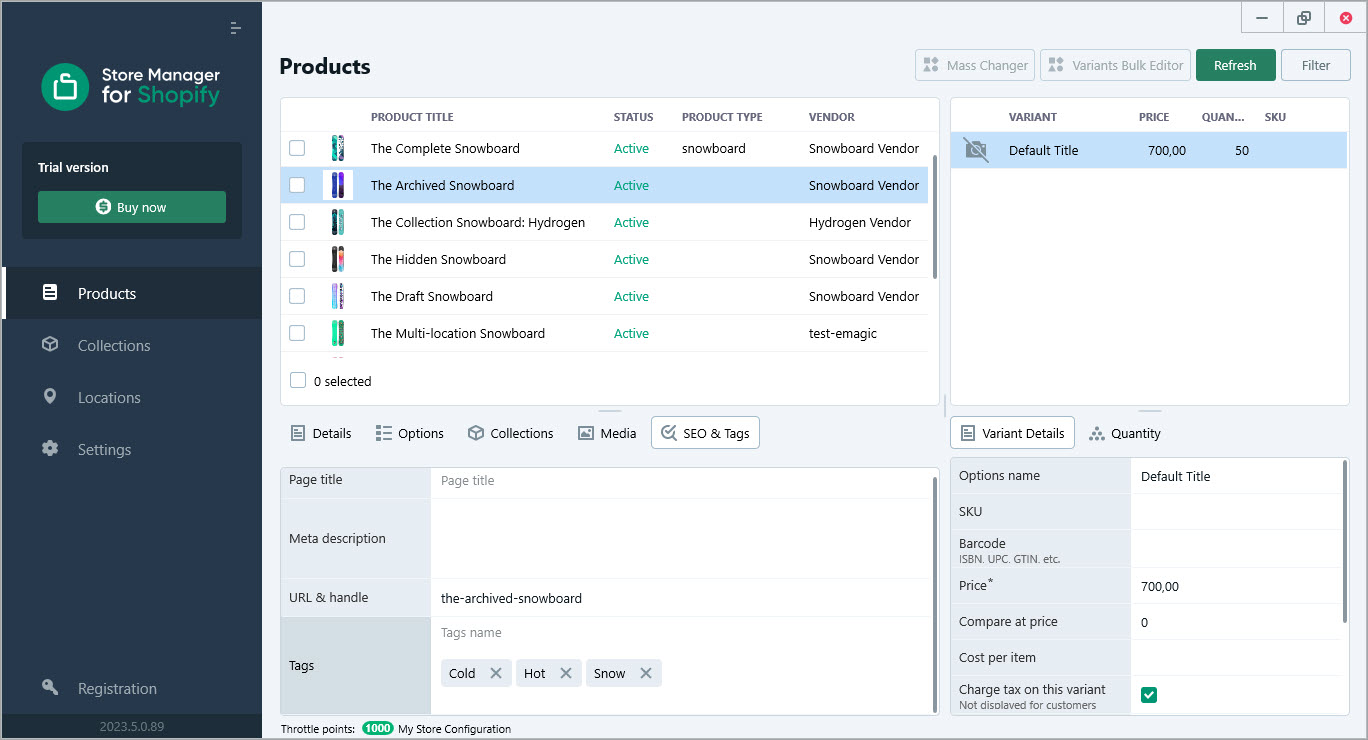
Step 7: Verify the results within Store Manager for Shopify.
Step 8: Check the updated tags on your Shopify store’s interface to confirm the successful implementation.
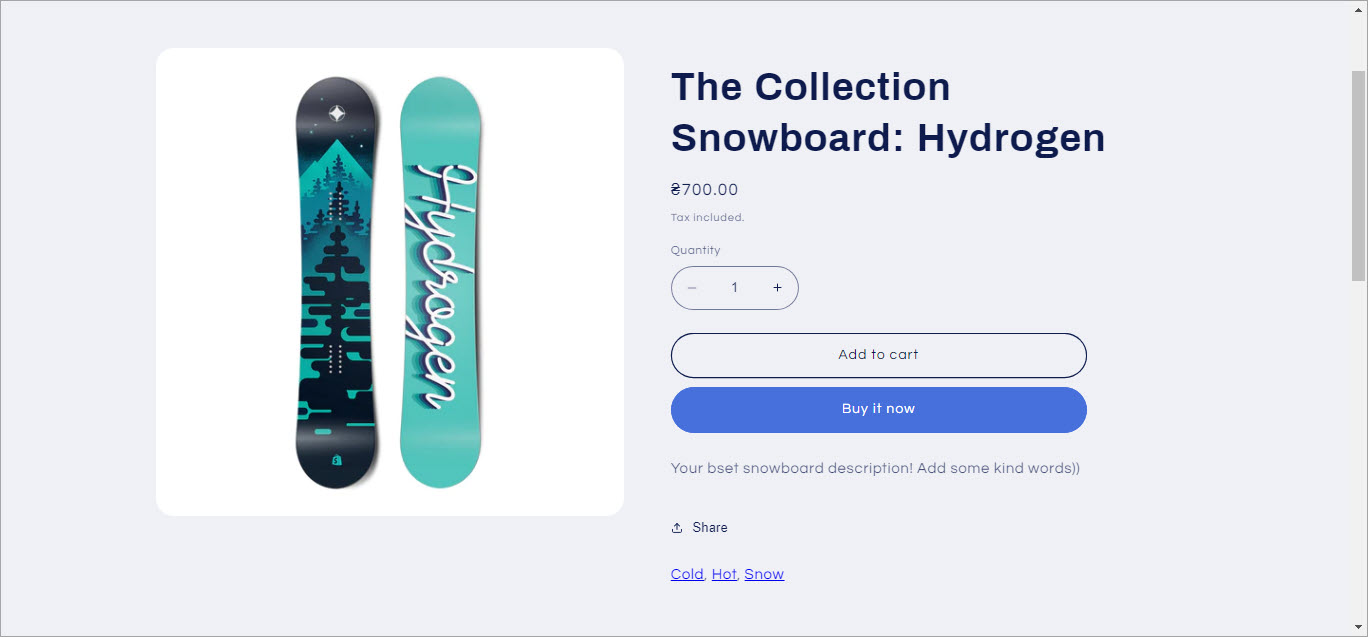
By selecting the desired tags and applying them in bulk, you can maintain consistency and optimize your store’s searchability. Enjoy the results!
3. Replace any of tags that you currently have with a new one
To replace values within existing tags keeping other tags intact, follow the same steps as above, but instead of appending or prepending, select the option to replace values. This feature allows you to effortlessly modify tags across your entire product catalog, saving you valuable time and effort. Here’s an example of the replacing value with Store manager for Shopify:
Step 0: Begin by downloading the free trial of Store Manager for Shopify in case you do not have one yet.
Step 1: Access your product catalog by opening the Products section within Store Manager for Shopify, providing a centralized hub for managing your Shopify stores.
Step 2: Filter the products that require tag updates and select them all within Store Manager for Shopify.
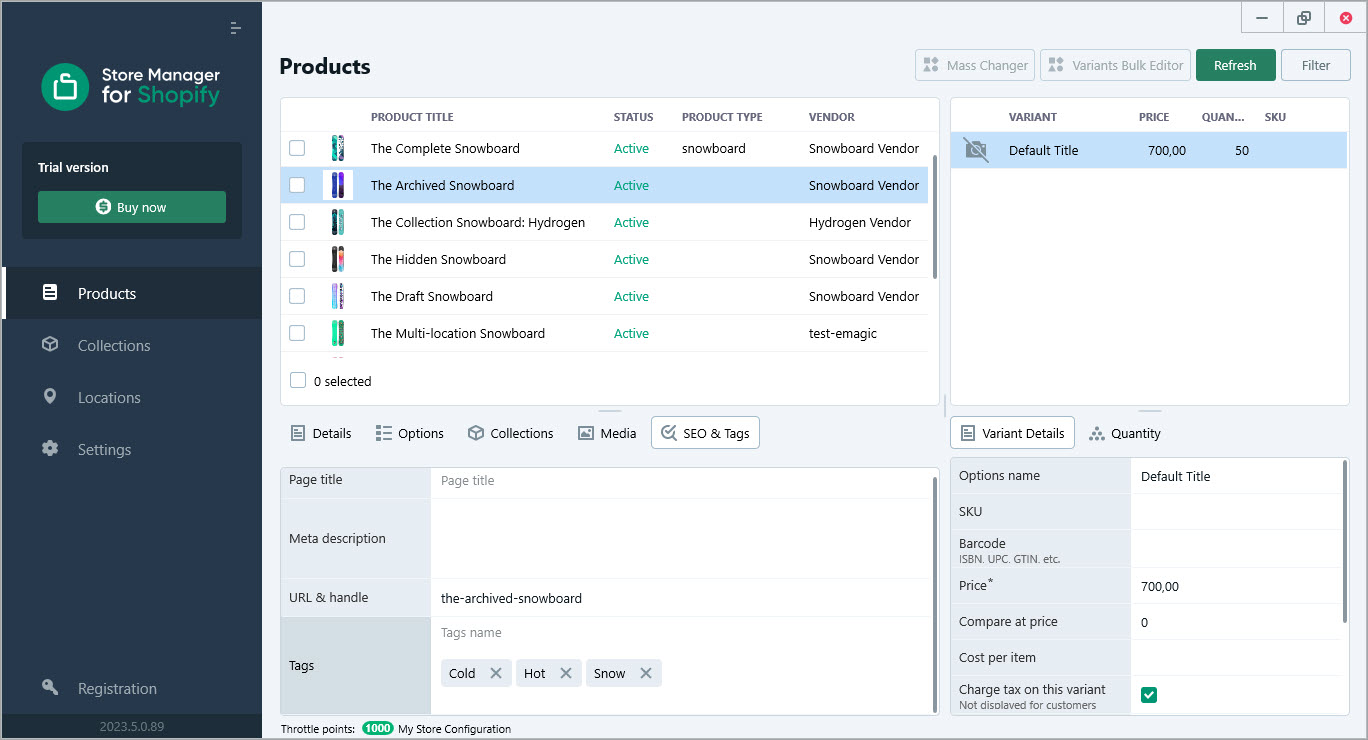
Step 3: Run Mass Product Editing feature, it can be found in the main menu of the application.
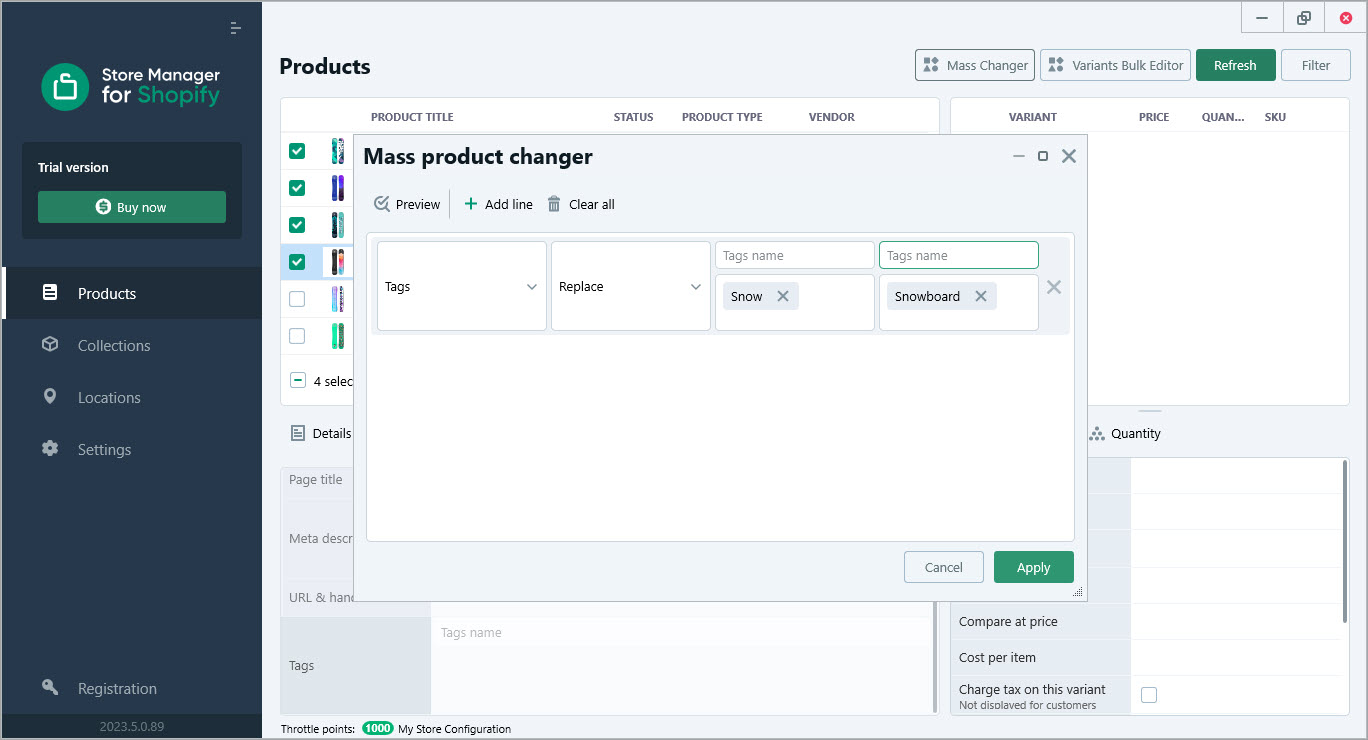
Step 4: Select the Tag field to update
Step 5: Customize the parameters to align with your desired outcome. For instance, if you need to replace a specific tag while keeping the other tags intact, select the Replace parameter to accomplish this task.
Step 6: Specify the value you wish to replace and indicate the value that will serve as the replacement. As an example, let’s replace the existing “Snow” tag with the “Snowboard” tag.
Step 7: Apply the changes to all products simultaneously, leveraging the mass editing capabilities of Store Manager for Shopify to streamline your tag updates effortlessly.
Step 8: Verify the results within Store Manager for Shopify, ensuring that the tag replacements have been successfully implemented across your selected products.
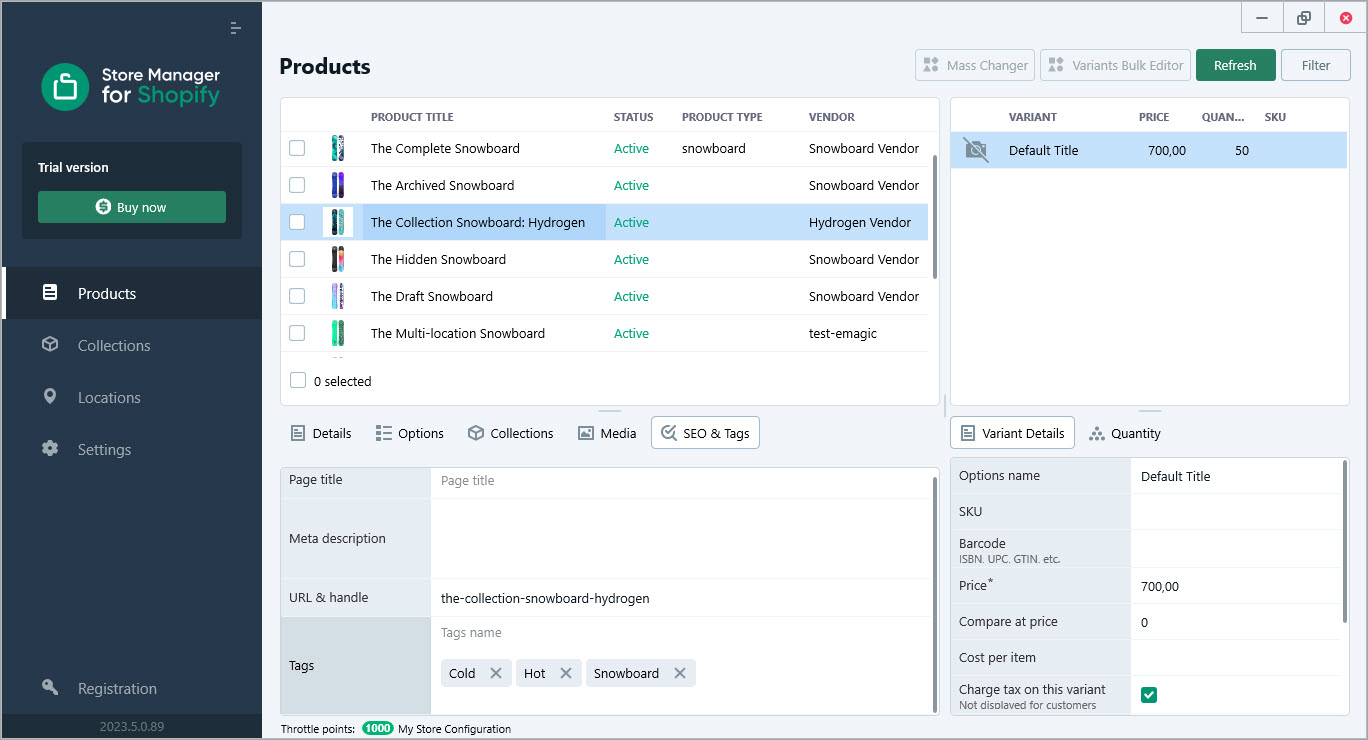
Step 9: Make sure the updated tags appear on your Shopify store’s interface.
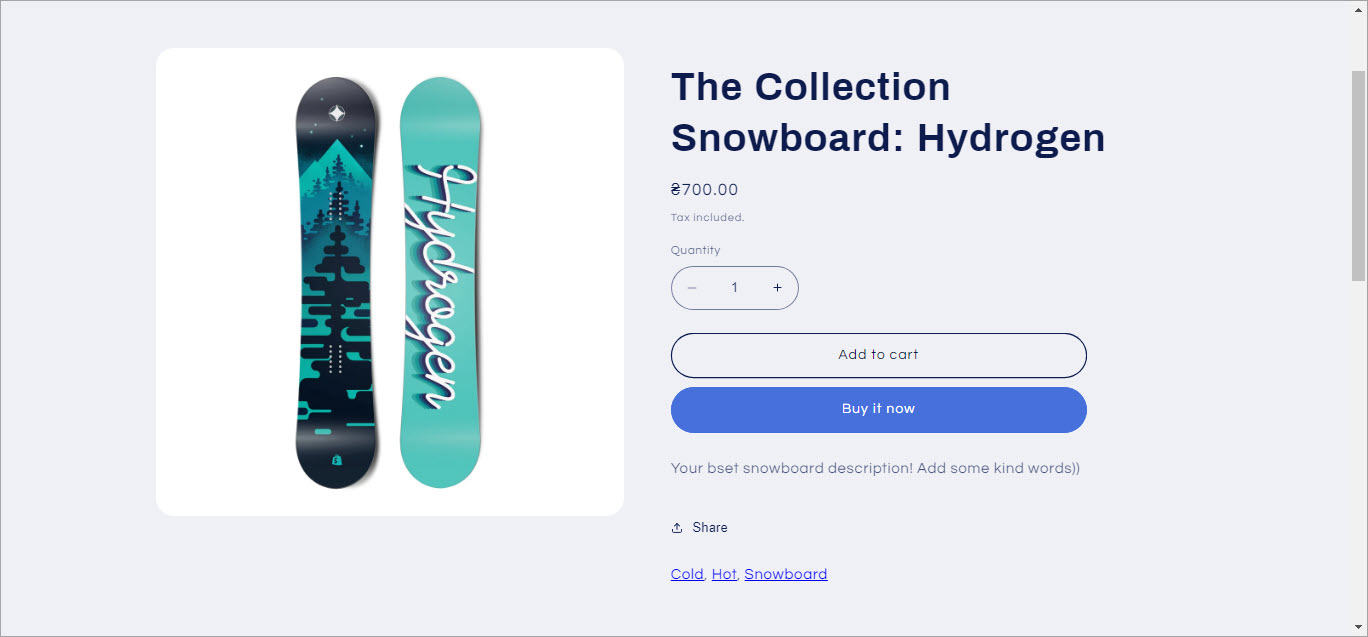
With Store Manager for Shopify’s intuitive interface and bulk editing functionality, you can efficiently manage and update product tags, reducing manual effort and maintaining a well-organized store.
Efficiently managing and updating product tags is essential for a well-organized Shopify store. With Store Manager for Shopify’s bulk edit tags feature, you can save time, streamline your workflow, and ensure consistency across your product catalog. Don’t waste another minute on manual tag editing; try Store Manager for Shopify’s free trial today and experience the power of mass product editing firsthand.




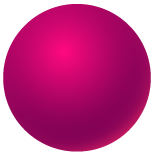
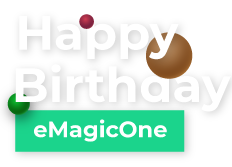

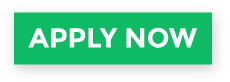
Comments